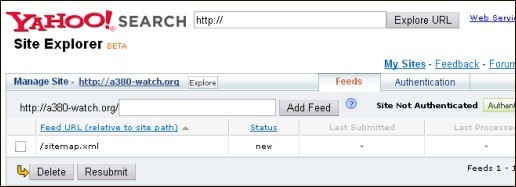Creating and using Yahoo! XML Sitemap files
Generating sitemap files for Yahoo! is easy with the GSiteCrawler.
If you do not yet have a sitemap file, use the steps in the GSiteCrawler tour to generate and upload one. If you have already generated your Google sitemap file, you're already set - no need to create anything additional.
In order to submit your sitemap file to Yahoo!, you'll need to do the following:
- Go to http://siteexplorer.search.yahoo.com
- In the box for "My Sites", enter your site's main URL and click on "Add my site".
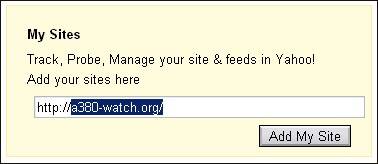
- Sign in to your Yahoo account (or create one)
- Click on "Authenticate" in your site's listing in order to authenticate your administrative access for the site.
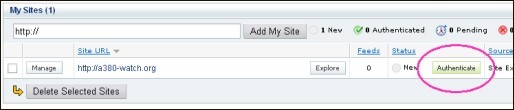
- If you have the GSiteCrawler configured for FTP access, you can use it to authenticate for you (otherwise you'll need to create the file manually):
- In the GSiteCrawler, go to the settings tab and select the FTP tab; click on "Make and upload Yahoo verification file".
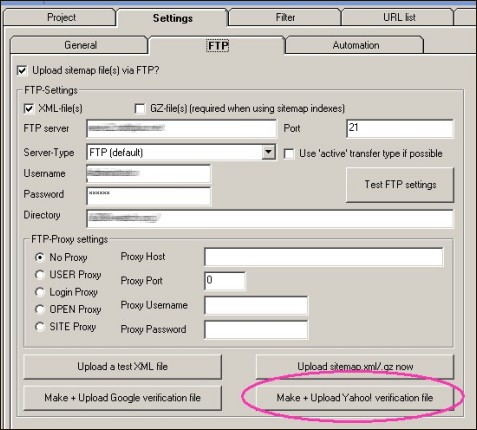
- Copy and paste the required file name, then copy and paste the required content into the message boxes.
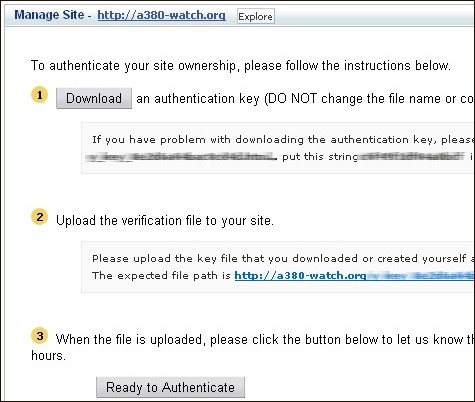
- The GSiteCrawler will then automatically create the authentication file on your server. Please note that this file is tied to your Yahoo!-Account and cannot be used by anyone else.
- In the GSiteCrawler, go to the settings tab and select the FTP tab; click on "Make and upload Yahoo verification file".
- Click on "Ready to authenticate" when you have uploaded the file - Yahoo will verify this within the next day or so.
- Click on "Manage" next to your site in order to add a feed.
- Enter the URL of your sitemap file and click "Add feed".
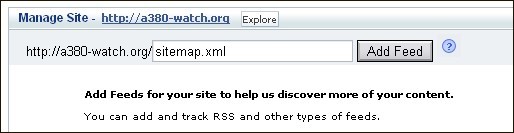
- Yahoo! will now display your feed's URL along with it's status (which will change as soon as it processes it).
- Done!